Part of The Complete Beginner’s Guide
We’ve had a letter from a Mr J. Clarkson of Chipping Norton. He says: “Dear Beginner’s Guide to War Thunder, never mind all of this nonsense about game modes and upgrades, how can I paint ‘The Fighting Cock’ on my aeroplane?” Well, Mr Clarkson, perhaps this will help:
Click the paintbrush icon over any of your planes, “Customisation”, to open the hanger view. From here there are three buttons in the bottom right, “Test Flight” if you’d like to try out some aerobatics without a bunch of people trying to shoot you down, “Weaponry” to open the modification/weapons screen , and “Information” button for a bit of historical detail. In the bottom left corner is the painting section, with “Camouflage” at the top, and decals below.
Camouflage
Aircraft start with a single camouflage option, some (but not all) have new skins that can be unlocked. To see what’s available for all aircraft, click your username at the top of the screen to access your profile, then select “Skins” in the tabs along the top, and select the country you’re interested in. Click an option on the left to see a bit of information about the camouflage, and the criteria for unlocking it (usually a number of kills, sometimes on a particular map):
On the hanger screen, clicking under “Camouflage” in the bottom left of the hanger screen brings up a the list of skins for the plane; any that are still locked will have a cost in front of them (200 gold eagles) if you want to access them immediately, though you can preview these without paying. Some skins have minor differences (the Polish Air Force camouflage for the Hurricane I is the same as the Standard camouflage apart from the Polish insignia under the cockpit), others have more substantial differences. The Fleet Air Arm camouflage on the right is based on a Hurricane flown by “Dickie” Cork, added as part of the Ace of the Month series:


Decals
After choosing the basic paint scheme you can add your own your own touches via decals. Everyone has access to two decal slots (the boxes under the Camouflage section), with two more being available to premium players. Select a decal slot and you can scroll up and down the various decal options; again more can be unlocked through various achievements or immediately with gold eagles, but there’s a reasonable selection available to start with. National insignia decals (e.g. the various roundels) are restricted to appropriate aircraft, but slogans and emblems can be applied to all.
After selecting a decal the cursor changes to a paintbrush, and you can position the decal on the aircraft. Hold the right mouse button to pan around your aircraft, and as the on-screen guide says use Shift+mouse wheel scrolling to change the size of the decal (you can manage some pretty gaudy effects by scaling decals up to cover most of the plane), and Alt+mouse wheel to rotate it.
For Mr Clarkson’s benefit, in the “Allies (inscriptions)” section he can find “Panchito: the fighting cock”, based on US Bomber nose art inspired by a Disney character, though perhaps he was thinking of No. 43 Squadron, The Fighting Cocks.
Custom Skins
Update 1.39 opened up the possibility of even more customisation in the form of user created camouflages or ‘skins’. If you’re a bit of an artist you can have a crack yourself; there’s a handy guide to skinning on reddit (don’t worry about the references to the Closed Beta Test (CBT), the guide pre-dates custom content being rolled out to everyone). If you’re not so good with a paintbrush, you can download skins that other users have created. There are a few places to get skins, the main one being live.warthunder.com, though the search functionality there is somewhat lacking at the moment; other options include http://www.nexusmods.com/warthunder/ and http://www.reddit.com/r/WarThunderSkins.
Applying a new skin is pretty easy, just download, pop the files in the “UserSkins” folder in the game’s install location, and away you go! On the Customisation screen you now have two selections in the bottom left of the screen, the original “Camouflage” option and a new “User Skin” under that. The “magic wand” icon creates a test sample to play with, this option is also useful to see the folder structures that skins use, and the refresh icon allows you to add new skins without restarting the game. Here’s a rather lovely Australian Spitfire from No. 457 Squadron created by brocollocalypse:
Custom skins are only displayed client-side on your own aircraft, other players don’t see them. This may be a little disappointing if you’ve put a lot of work into a design of your own and would like the world to appreciate it, but on a technical level you wouldn’t want megabytes of images being up/downloaded for every player in every match, and unregulated user generated content tends not to be a terribly good idea. Particularly good designs can be selected for inclusion as an official camouflage option with a share of the revenue going to the creator.
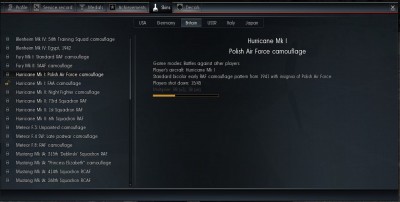
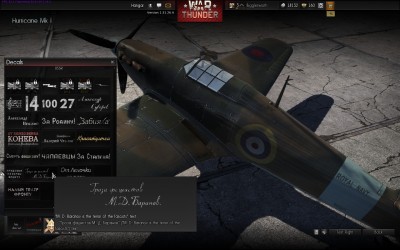


OK…How do I “flip” just one side of a two-sided decal. Most nose art looks odd backwards.
Press T when using, pressing it once will keep the decal in the right orientation (if you’re reading it). Pressing T again will keep the same orientation on the side you applied it on (looking backwards). Pressing T again will bring you back where you started, where the decal is only on one side.
how do i paint on the plane?can i paint on the standard skin?how do i access decals?is there a web for them?
I just got ” Kilroy was here”, but can’t figure out how to put it on my tank, any guidance?
Nevermind, I figured it out, my brain must have been operating on a Gaijin server. Had to close and reopen the app
No Decals show up when I go into the the menu for it only the mission ones do. Help please.
What if you use a laptop w/o a “mousewheel”?
Good question! Not sure I’m afraid, the official forums are probably the best place to ask.